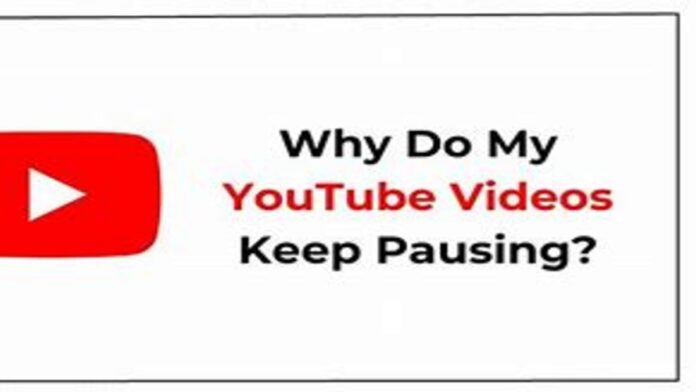Introduction
Why Does My YouTube Keep Pausing? Have you ever been engrossed in your favorite YouTube video only to have it abruptly pause, disrupting your viewing experience? Whether it’s during an important tutorial, an exciting music video, or that binge-worthy series, frequent pausing can be frustrating. This article dives into the possible reasons behind YouTube pausing unexpectedly and provides practical troubleshooting tips to help you enjoy uninterrupted streaming.
Common Reasons Why YouTube Keeps Pausing
Understanding the root cause of the problem is the first step toward finding a solution. Here are some common reasons why your YouTube video might keep pausing:
1. Internet Connectivity Issues
- Slow Connection: If your internet speed is slower than what YouTube requires for smooth playback, the video may pause frequently to buffer.
- Intermittent Connectivity: Unstable or fluctuating internet connections can interrupt streaming, causing the video to pause unexpectedly.
- Network Congestion: During peak hours or if multiple devices are connected to the same network, bandwidth can be limited, affecting YouTube performance.
2. Browser or App Problems
- Outdated Browser/App: Using an outdated version of your web browser or the YouTube app can lead to performance issues.
- Cache and Cookies: Accumulated cache and cookies might slow down your browser, leading to buffering issues.
- Extensions and Add-ons: Browser extensions or ad blockers can sometimes interfere with video playback.
3. Device Limitations
- Insufficient Processing Power: Older devices or those with limited RAM may struggle to process high-definition videos, resulting in pausing.
- Overheating: If your device overheats, it may automatically slow down or pause tasks to cool off.
- Background Applications: Running too many applications simultaneously can consume resources, causing YouTube to pause or lag.
4. Video Quality Settings
- High-Resolution Playback: Streaming in 1080p or 4K requires a fast and stable connection. If your network can’t handle these settings, the video may pause to adjust.
- Auto Quality Adjustment: YouTube’s auto quality setting might lower the resolution intermittently, leading to brief pauses during quality transitions.
Troubleshooting Tips to Resolve Pausing Issues
Here are some practical steps you can take to troubleshoot and resolve the problem of YouTube pausing unexpectedly:
1. Check Your Internet Connection
- Run a Speed Test: Use an online tool like Speedtest.net to measure your internet speed. For smooth HD streaming, aim for at least 5 Mbps.
- Reset Your Router: Power cycle your router by unplugging it for 30 seconds and then plugging it back in to refresh your connection.
- Switch Networks: If possible, try connecting to a different network (e.g., using mobile data instead of Wi-Fi) to see if the issue persists.
2. Update Your Browser or App
- Update Your Software: Ensure that your web browser or the YouTube app is updated to the latest version. Developers often release updates to fix bugs and improve performance.
- Clear Cache and Cookies: Clear your browser’s cache and cookies to remove outdated data that might be causing playback issues.
3. Adjust Video Quality Settings
- Lower the Resolution: If you’re experiencing frequent pauses, try reducing the video quality manually. Switching from 1080p to 720p or even 480p can significantly reduce buffering.
- Disable Auto Quality: Turn off the auto quality setting so that YouTube doesn’t continuously adjust resolution during playback.
Conclusion
Frequent pausing on YouTube can be frustrating, especially when you’re eager to watch your favorite content. The issue often stems from internet connectivity, device performance, browser problems, or even YouTube’s own servers. By following the troubleshooting tips outlined above—checking your connection, updating software, adjusting quality settings, and optimizing your device—you can resolve most pausing issues and enjoy a smoother viewing experience.
If the problem persists despite trying these solutions, it might be worth reaching out to your internet service provider or exploring further technical support options. With a few simple adjustments, you can get back to uninterrupted streaming and fully enjoy the vast world of YouTube.
FAQs
1. Why does my YouTube video keep pausing?
Common reasons include slow or unstable internet connections, outdated browsers or apps, high video quality settings, and device performance issues.
2. How can I improve my YouTube streaming experience?
Try updating your browser or app, clearing your cache, reducing the video quality, and ensuring you have a stable internet connection.
3. What internet speed is recommended for smooth YouTube streaming?
For HD streaming, a minimum of 5 Mbps is recommended, though faster speeds provide a better experience, especially for 4K content.
4. Can browser extensions affect YouTube playback?
Yes, certain extensions, particularly ad blockers or those that modify webpage content, can interfere with YouTube. Disabling them may resolve pausing issues.
5. What should I do if my YouTube keeps pausing despite troubleshooting?
If the issue persists, consider switching networks, using a different browser, or contacting your internet service provider for further assistance.